Build Location-Aware App with Backendless & Adalo - Part 1
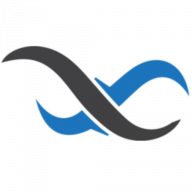
I have a client who requests me for a quick mockup of process flow on integrating Backendless with Adalo for an app that can filter locations. I find it pretty interesting and decided to document down the process to share with the rest.
Before we start, I want to let you all know that one of the significant problems in building a Location-based App on Adalo is no location component/GPS component currently available. Most people resolved by using the Google Place Picker component by Complab to fix this issue.
I believe the entire content will be pretty long and decided to split into three parts. So let's start by building the backend with API through Backendless first. I want to praise Backendless because they gamify their complex backend; users need to take up the missions to learn how to use their app, which I find pretty interesting. If you some time to spare, it is highly recommended to give it a try.
[
Backendless | Visual App Development Platform, UI Builder and MBaaS
Backendless No Code Visual App Builder, Mobile Backend as a Service, and API Service Platform | Codeless, Serverless, Real-Time Database, MBaaS & more.

Backendless

](https://backendless.com/)
The whole article will assume that you didn't finish the Backendless Gamify Intro & you are not familiar with Backendless backend; it's going to be a step by step kind of info.

Click on backend -> Data; this is where you manage the databases. Next, click on the + to open a modal window to add a new Table. Enter the table name that you want and create the new table. For example, I name my table "Location".

Once the table created, select the "Location" on the table list and click on Schema to add a column to your tables. Click on the New Button, insert the attribute name ( I call it Place ) and select "Point" for type; this will create a new attribute that holds location data ( latitude and longitude)

After the Place column created, click on Data Browser and check the Visualize checkbox under the newly created Attribute. This will show a map below, allowing you to visualize all the location you plotted. Next, click on New to create a new record; there is a small square in the Place column; click on it will show a map. Once you click the location on the map, it will save the latitude and longitude of the area you click into the database.


After creating a few records, time to test it with the REST API. Click on the REST console; you can try your rest API here. The requested URL will show you the full API Url; click on the "GET" button, and the requested data will show. You can see there are other fields here that allow your experiment with different options.

Finally, go to Backend -> Managed, and you can see all your key are here. Grab the Application id and JS API key, which we will use later in our Adalo App.
That's all for part 1, I going to share the next part - integrate with Adalo soon.