Integrate Adalo with Appwrite
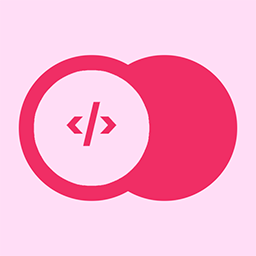
Appwrite is a self-hosted backend server docker container. It's like an open-source backend for your personal use.
[
Appwrite - Open-Source End-to-End Backend Server
Appwrite provides web and mobile developers with a set of easy-to-use and integrate REST APIs to manage their core backend needs.

Appwrite Light Logo

](https://appwrite.io/)
Today I going to share how to integrate Adalo with Appwrite.
I m going to share about mainly two-part today
- Authenticate with Appwrite user authentication
- Pull data from Appwrite and display it in the Adalo app


Let's start with creating an Adalo app. Create a new Adalo app with the same routine, take notes before the final step, choose the Advanced options.
Then select "Use External users Database and Authentication(Beta)", this will allow us to use the external user authentication with Appwrite.

1.Input your Appwrite instance domain with https:///v1/account/sessions
2. Using the POST method
3. Header need to set X-Appwrite-Project.
4. Input your Appwrite project id. You can find your project id within your Appwrite instance settings.
5. Setup the email and password field; please put a valid login as a placeholder because the login will be validated.

When your log is validated, the response will show and allow you to set two variables. However, you can only specify a token and a user id as part of the user session to use in Adalo.
The $id is a session id we need, and the userid is to reference the user. So let's save and move to the following signup setup.

The signup portion is pretty similar to the log in part; the only issue provides unique placeholder data, which means you need to use an email account that never registered for your Appwrite instance before.
- Input your Appwrite instance domain with https:///v1/account
- Using the POST method
- Header need to set X-Appwrite-Project.
- Input your Appwrite project id. You can find your project id within your Appwrite instance settings.
- Setup the email and password field; remember to use a new email to validate the login. You will get "Account already exists" if you use an existing email.

Once the sign up is done, and the response returned, as you can see, the only user id is available; there is no user token. I will recommend you need to take this for the Adalo registration workflow. Once the user registration is complete, move them to log in again, don't directly move the user to access the member-related screen.
That's all for the user authentication part; let move on to pull some data from my Appwrite instance.

Select the Database Collections and choose Add Collection.
- Fill in the collection name; any name will do to represent this collection
- Fill in the API base URL https:///v1/database/collections//documents
- Fill in the X-Appwrite-Project and the project id
- Fill in the X-Appwrite-key, which you can obtain through the API section of your Appwrite instance.

The Endpoint settings need to set the Results Key to documents; if not, the test connection will be a failure, completed the external collection setup with the test connection.

Now you can access your documents from your Appwrite instance and create screens in Adalo.