Setup Appwrite on Linode
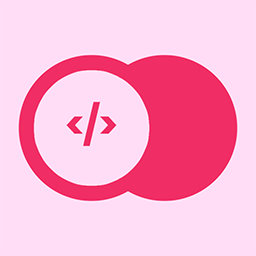
Appwrite is a self-hosted backend server docker container; I would like to share my recent experience to set up on Linode.
[
Appwrite - Open-Source End-to-End Backend Server
Appwrite provides web and mobile developers with a set of easy-to-use and integrate REST APIs to manage their core backend needs.

Appwrite Light Logo

](https://appwrite.io/)
First, log in to your Linode account, skip the usual way to create a new Linode instance, select the Marketplace and choose Docker as a default installation.

For Docker Options, you need to create a sudo user account & password; you will be using this account to set up Appwrite later. Disable root access is the best practice for security, but there are some additional steps to configure later. Ignore the API token and domain part if you are not using Linode DNS for your domain.

Select the Linux distro images; only Debian 9 and Debian 10 to choose. Follow by select a region near your location and last select a Linode Plan for it. I believe the cheapest $5 plan should be good enough for you to play around with Appwrite.

Lastly, give the instance a label name and a Root Password; if you are Linode frequent user, you should have your ssh keys available within your Linode account; add your ssh key to new this newly created instance.

Once your instance has been created, the first thing is to log in to your user account ( the limited account you created during Docker Options ), then copy the authorized key from your root account to log in to this user account with the public key only.
Next, follow the Appwrite installation documentation to run the CLI command to install; it will take a while to pull all the related packages and install them.


Finally, there is some option for you to fill; the only one I fill is the secret API key; the rest can press enter to use the default.

Once the installation is complete, you can open your browser and navigate to your instance IP; you should be able to see your Appwrite site up and running. Next, create your first account & Project, and you can start using your very own version of Appwrite.

If you want to connect your domain to your instance, a good reference can find it here.
[
#30DaysofAppwrite: SSL Certificates
Intro Appwrite is an open-source, self-hosted Backend-as-a-Service that makes app developm...

DEV Communitykodumbeats

](https://dev.to/appwrite/30daysofappwrite-ssl-certificates-c08)
You set up the A record on your domain, update the env setting and wait for 5 minutes, and your Appwrite instance should be ready to serve by your domain with SSL cert ready.